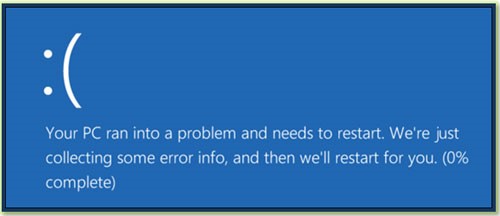
Your working on making a deadline when suddenly come across an unwelcome sight like one of these images on your laptop/desktop screen? You have encountered the infamous Blue Screen of Death.
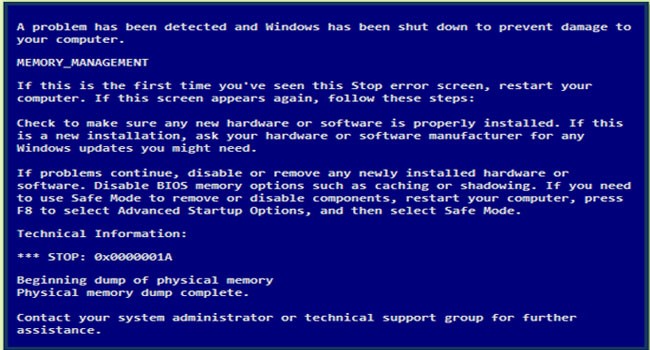
BSOD error on Windows 10 above and earlier versions of Windows BSOD error on Windows 7.
What is BSOD
The STOP error, BSOD, better known as the Blue Screen of Death, is an error screen which appears when Microsoft Windows encounters a fatal system error from which it cannot recover. This is a system crash and the operating system attains a state where it can no longer operate safely. This is generally the outcome of low-level software (or drivers) crashing or faulty hardware.
What Causes BSOD
The BSOD error can be caused by a number of software, driver, hardware or firmware issues. Some of these are:
- A very common reason is erroneously configured, old, or corrupted device drivers.
- A virus or malware attack that has corrupted Windows system files or Windows Operating System
- A driver conflict that occurs after installing new hardware.
- Any damaged or removed system files after you finish installing software or drivers related to Windows Operating System.
- A damaged hard disk can also cause memory management error or Corrupted memory (RAM)
How to Fix BSOD Memory Management Blue Screen Errors
There are some troubleshooting tips that you can try before calling your Computer Guy:
- Conduct a malware scan: There is a possibility that your MEMORY_MANAGEMENT error could be related to a malware attack on your PC. These malwares can damage, corrupt, or worse even delete Blue Screen Errors related files. It is also likely that the blue screen you are seeing is due to a component of the malicious program itself.
- Clean out your system junk with disk cleanup. Your computer piles up junk files (i.e. temporary files and folders) from normal web surfing and computer with the passage of time. If these temporary files are not occasionally cleaned out, they can cause Windows to become sluggish leading to an MEMORY_MANAGEMENT error, possibly due to file conflicts or an overloaded hard drive. Cleaning up this junk might not only solve your error but this can also substantially speed up the performance of your PC.
- Install updated drivers: An inaccurately installed or defected driver can lead to system crashes. Download the latest drivers from your PC manufacturer’s website and install them – this may solve BSODs caused by driver issues.
- Install Windows Updates that are available: Microsoft continuously updates and improves Windows system files that could be associated with memory management. Sometimes the BSOD problems can be simply resolved by updating Windows with the latest Service Pack or another patch that Microsoft keeps releasing constantly. To check for Windows Updates (Windows XP, Vista, 7, 8, and 10), click the Start button. Type “update” into the search box and hit ENTER. The Windows Update dialog box will pop up. If updates are available, click the Install Updates button.
Conclusion
A properly working computer should not have any blue-screen issues, but no software or hardware is flawless. A properly functioning computer may get a blue screen once in a blue moon for no evident reason – possibly due to driver bugs or hardware issues. If your computer often gets the BSODs, you have a problem, try the above methods and then call Computer Guy if not resolved.
Author: Riddhi Bhatt Last updated on: July 19, 2017

